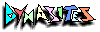Adding and Editing Entries
DynaClass entries are added and edited via icons that appear on pages that display entries (the icons do not appear on other pages, such as the top-level, what's new or search pages).
 If the displayed entry is owned by the current user, then the Edit Entry icon will appear.
Otherwise only the Add Entry Icon will apear.
If the displayed entry is owned by the current user, then the Edit Entry icon will appear.
Otherwise only the Add Entry Icon will apear.
Notes:
- You must be logged in to add or edit a DynaClass entry.
- Only the author of an entry can edit it.
- Please refrain from editing the meaning of an entry (it's always okay to fix typos:-) after others have linked their own entries to it, since this can change the discussion in ways that are unfair to the other participants.

The form for Adding and Editing Entries
Title - this is the label for your entry. A default title will be supplied by the system, but you should enter your own title, hopefully describing the contents to some degree.
Entry Type - You can assgin a type to your entry by selecting from this list. The entry type helps other users to guess what your entry is about, and can be used for searching.
Defining a New entry type - If none of the existing entry types are appropriate for your entry, you may define a new entry type by: (1) Selecting the Check Box; and (2) Typing the new entry type into the text box below the Check Box Your new entry type will be added to the entry type pull down so that other users can also use it.
Body - This is where you put the content of your entry. You can use HTML if you wish (but please take care to use proper HTML to avoid affecting the rest of the page display!). DynaSites offers three options for formatting the entry body, which are described below.
Notification - Selecting the Notify Me option will cause DynaSites to send you email notifying you of any annotations to your entry.
Formatting Options - determine how DynaSites will format the body of your entry. Note that the formatting options affect only how your entry is displayed - the actual contents (what you have typed) are never altered.
Fill Paragraphs
Original Entry Fill Paragraphs This is an example of
how entries are formattedIs this on a new line?
This is an example of how entries are formatted Is this on a new line?
Blank lines in the body will be preserved, but all other lines will be how entries are formatted, thus creating filled paragraphs. This option is the default. It is simple to use and adequate for most entries.
Preserve Line Breaks
Original Entry Preserve
Line BreaksThis is an example of
how entries are formattedIs this on a new line?
This is an example of
how entries are formattedIs this on a new line?
Like Fill Paragraphs, this option preserves blank lines. But it also preserves the line breaks in the body. This option is appropriate for simple lists.
HTML Code
Original Entry HTML Code This is an example of
how entries are formattedIs this on a new line?
This is an example of how entries are formatted Is this on a new line? Displays entries as HTML code - meaning that no automatic formatting is applied. If the body contains no HTML code, all the lines will simply be run together. This option is appropriate for complex formatting using HTML, such as tables and multi-level lists. Please check your HTML code carefully, as HTML errors can disrupt the display of the entire DynaClass page!!