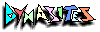DynaGloss User Manual
DynaGloss is an extensible, web-based glossary built using the Dynasites Substrate.
Ideally, DynaGloss will be a living document - it's growth fueled by the debates and discussions that go along with the struggle to agree upon the meaning of important terms.
Besides showing the general structure of the Glossary, this manual describes how you (the user) can extend the Glossary.
Glossary Pages
The OM/OL glossary provides a few different views of the contents. Because these views are implemented as HTML pages, they are refered to here as pages. Note: The diagrams used to describe each page are stylized representations of the actual pages (so the actuall pages might look different).
The top-level page is (not surprisingly) called the Glossary Page. The Glossary page displays an index, and a range of Glosses, or termes. Glossary terms that have been annotated or redefined are displayed in bold, with a number of trailing dots that indicate the number of annotations and new definitions that have been added. This method of indicating the modification a term has experienced will hopefully help the authors to notice when reseeding activities are necessary.
Clicking on a particular Gloss accesses the Gloss Page, which shows the current definition and a list of annotations for that Gloss. From the Gloss Page, three other pages are available:
- The Annotate Page supports you to
make an annotation to a Gloss. Annotations are linked to the
Gloss, and are shown in the Gloss Page.
- The Redefine Page is where you
edit the current definition or add your own. The previous
definition is not thrown away, but it is added to a "history list"
along with other previous definitions for the particular Gloss.
- The History Page shows the current
definition for a Gloss, as well as the previous definitions.
Scenario
An author, let's call her Sally, accesses Dynagloss by clicking on any link to it. Sally browses the glossary page (either by scrolling or by using the index at the top) until she finds a term that she uses, but which is undefined. She clicks on the term and is presented with the gloss page for that term. Wanting to contribute a definition, she clicks on the "Edit Definition" link and accesses a redefine page. Here she enters a definition for the term and selects the "Replace Current Definition" button. The system presents a new gloss page, where the new definition is shown.
Later, another author, let's call him Paul, accesses the glossary page and notices the definition that Sally contributed. Paul likes her definition, but feels it doesn't quite express the meaning that the term has for him. He clicks on the term and is presented with the gloss page for that term. Paul decides to annotate Sally's definition to note that he has a slightly different meaning for the term. So he clicks on the "Annotate this entry" button and is presented with an annotate page. Here he chooses "comment" for the label of his annotation, and enters ("I don't quite agree") in the header field. In the text box, Paul describes in more detail his idea. Finally, he enters his name in the author field, and selects the "done" button. Paul's annotation is now linked to the term, and is displayed along with other annotations in the gloss page for this term.
Paul might have also redefined Sally's definition. When Sally (or any other author) accessed the history page, they would see Paul's new definition as the current definition, and Sally's definition listed below with the other previous definition.
Glossary Page
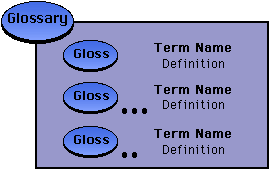
The glossary page displays an index of the glossary terms. This index indicates several ranges of terms (for example, "Argumentation . . . . Breakdowns"). When an index range is selected, the glosssary terms in that range are displayed:
- Terms displayed in bold have a definition, terms in plain
text are undefined (an opportunity for you to add a definition!)
- Terms followed by ". . ." contain annotations and/or a history of
revisions.
- Click on a Term to access the gloss page
for that term (where you can see or add annotations, or edit the
exisitng definition).
The glossary page displays each gloss, or term, of the glossary and it's current definition. The Term Name (e.g., "reflection-in-action") may be preceeded with one or more dots, as the second and third glosses in the figure to the left. These dots indicate that the gloss has been annotated or redefined. Selecting on the term name accesses the Gloss Page for the term. From the Gloss Page, the gloss can be redefined, annotated, and otherwise inspected and extended.
Future Work
- A search mechanism might be helpful
- Need capability to show just a single definition (supporting a
link to a single gloss from other pages)
- For this and all pages, there should be context sensitive help,
served by DynaSites.
Gloss Page
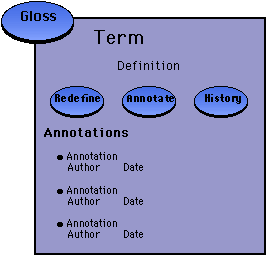
The Gloss Page shows the current definition for the given gloss, and
the annotations that have been made for this gloss. The user can
choose to add an annotation, to redefine this gloss, or to see the
previous definitions.
Future Work
Currently, annotations cannot be made directly to existing annotations. In the future I plan to support this functionality and allow the user to sort the annotations by author, thread, date, etc.
Annotate Page
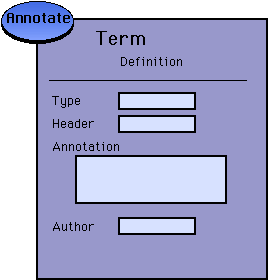
The Annotation Page shows the current definition for the given gloss, and provides a form for the user to add an annotation. The user may specifiy a type, such as "comment" or "argument" to be associated with the annotation. The header field is for supplying a short dispaly name for the annotation.
Once entered, an annotation
is linked to the gloss that it annotates. Subsequent displays of the
gloss will show the new annotation.
Future Work
- Users should be able to directly annotate the annotations.
- Annotation types should be extendable
- Annotations should be displayed in user-specified order and structure
- URLs and email addresses should be automatically activated
Redefine Page
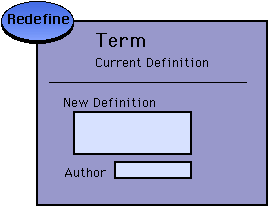
The Redefine Page shows the current definition for the given gloss, and provides a form for the user to enter a new definition. The form for the new definition is initialized with the current definition, which the user can modify or delete and start from scratch.
Future Work
- Add a rationale field to this page. This field can help the author defend the new definition, and provide a starting point for others to debate the new definition.
- Implement a login form that allows the user to tell the system who they are. Given this information, the system can enter the user's name and email in the "author" field by default and perhaps support other user-specific functionality.
History Page
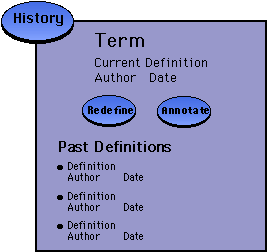
The History Page shows the current definition for the given gloss, and the history of previous definitions.
Future Work
- Users should be able to annotate the previous definitions.
- History should be displayed in user-specified order and structure